Cell formatting in Microsoft Excel
Cell formatting in Microsoft Excel
Excel cells can be formatted according to work, data and user’s convenience.
To format cell go to cell which you want to format. Then right click on mouse then a small window will open where you can see many options. With those options you can format cell according your convenience.
Go to cell
Right click on your mouse
Small window will open
Click on format cell
 |
| Cell formatting in Microsoft Excel |
In the format cell window you will see the following tabs.
- Numbers
- Alignment
- Font
- Boarder
- Fill
- Protection
All tabs have different functions to format the cell.You can format the cell as per your requirement.
Numbers – The number tab have the following categories
- General
- Number
- Currency
- Accounting
- Date
- Time
- Percentage
- Fraction
- Scientific
- Text
- Special
- Custom
With the above option you can format the cell according to your convenience. In the number tab, we can format the cell as follows
- Can increase and decrease decimal places in numbers
- You can add the currency symbol of any country before the money.
- Can change the date format
- Can change the Time format
And many more things you can do with Format cell option.
Alignment of cells
The alignment comes after the number tab. In the alignment tab, we align the text. Example, if we write the text inside the cell And if we want to make the text in the center, then we can do the text in the center in the alignment tab.
 |
| Cell Alignment |
Text can be changed as per your wish by text alignment, text control, right-to-left, text orientation etc. in the Alignment tab.
In the alignment tab, we can change the orientation of the text.Suppose we want the orientation of the text to be 90 degrees, Then we will write 90 degrees in orientation,You will see that the orientation of the text has changed.



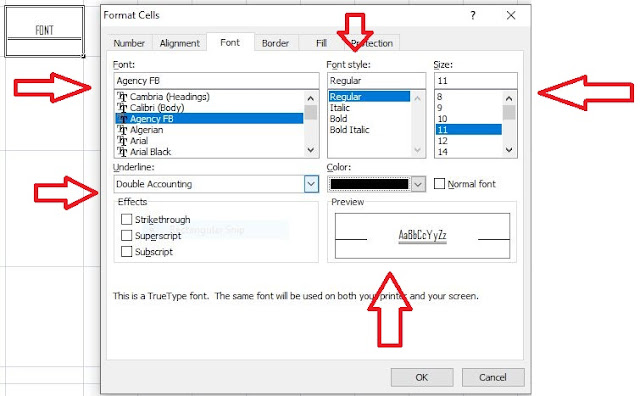


Post a Comment
0 Comments